Getting started with SVN on Ubuntu takes only a few minutes, and enabling web access to the repository is also very straightforward.
First (in order to actually serve the files) you need to install Apache, open up a terminal window and run the following command. This will ensure that Apache is installed if you unselected it for some reason during the install.
sudo apt-get install apache2
Note the use of the sudo command. This will run the command you give it as a super user as normal users will not generally have access to install software like this. When you use sudo you will be prompted for the super user password. Next, use the following command to install SVN.
sudo apt-get install subversion libapache2-svn
You can now create your subversion repository, it is best to keep all of our repositories under the same directory so that things don't get confusing in the long run. To create the SVN directory run the following.
mkdir svn
The following will create the repository in the directory /svn/myproject.
sudo svnadmin create /svn/myproject
Now we will need to edit some of the settings in our Apache SVN module. Use the following command to edit the correct file.
sudo gedit /etc/apache2/mods-enabled/dav_svn.conf
When you first open this file it is all commented out. You first need to uncomment the Location. This is the directory where subversion will be available from on the Apache side. Here I am setting this to svn so that when I navigate to http://127.0.0.1/svn I will see the correct output.
Note that you must also uncomment the closing location tag at the bottom of the document!
Uncomment the DAV line to enable the repository, this enables the DAV module.
DAV svn
If you have a single repository then then enable the SVNPath setting. However, if you have multiple repositories then enable the SVNParentPath setting. this will point to the main directory where your repository (or repositories) is stored.
SVNParentPath /svn
That's about it really, but as a further step lets enable some sort of authentication. You will need to uncomment the following lines (which are grouped together).
AuthType Basic
AuthName "Subversion Repository"
AuthUserFile /etc/apache2/dav_svn.passwd
And the following line.
Require valid-user
Now, before we restart our Apache server and enable everything you have done we need to setup a username and password for the authentication to work. Use the following command to create a user and assign a password.
sudo htpasswd2 -cm /etc/apache2/dav_svn.passwd user
If this doesn't work then try using htpasswd instead of htpasswd2. You should be prompted to enter your password twice and then receive a message telling you that the user has been created. Note that you should only use the -c option when you create a user for the first time because it creates the password file even if it is already there. If you use this option again in the future you will destroy any other users you have created. Instead, simply drop the -c and use -m on its own which causes the password to be MD5 encrypted, but will not recreate the file.
You can now restart the server by entering the following command.
sudo /etc/init.d/apache2 restart
You might initially try a short cut and do something like the following:
sudo apache2 restart
However, this will not work as the script in /etc/init.d/apache2 explicitly reads some environment variables that are important when starting the server.
You can now go to your subversion directory and see the following:
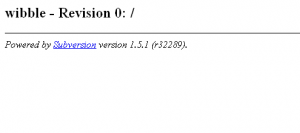
You will also see an authentication window appear, just use the username and password you set up before.
You now have a fully working subversion server with web access.
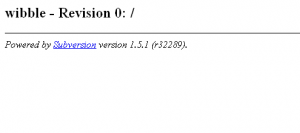
Comments
Submitted by kewlito on Sat, 04/04/2009 - 04:59
PermalinkSubmitted by philipnorton42 on Sat, 04/04/2009 - 10:40
PermalinkReally helpful.
Thanks a lot for making my life easier ;)
Submitted by Jesus on Thu, 05/26/2011 - 11:29
Permalinkauthentication window does not appear and the repository get listed. Please help. I am using ubuntu 10.10
Submitted by Anonymous on Fri, 08/05/2011 - 13:08
PermalinkAdd new comment