Related Content
Creating A Mouse "Looking" Script With JavaScript
I've seen lots of "our team" pages over the years, but one of the ones that stood out to me the most were those that had an interactive element to them. For me, it adds a bit of personality to the page and makes it feel more alive than a bunch of silhouettes of the directors.
Creating A Simple Pie Chart With CSS
A pie chart is a great way of showing the relationship between numbers, especially when showing percentages. Drawing a pie chart from scratch takes a fair amount of maths to get working and so people usually go for third party charting libraries in order to add charts to the page.
Failed Web Predictions And How Not To Talk To Web Developers
Picture the scene, it's 2010, you're a young web developer working in a satellite office of a fast paced digital agency. The work is interesting, but normally quite stressful as there are tight deadlines and high expectations on delivering good work. There is a lot going on so you tend to finish one website and jump onto the next.
Simple Horizontal Segmented Bar Chart With CSS
Bar charts are powerful ways to show the relationships between different data items. If the data you want to show is discrete then a simple horizontal segmented bar chart is a good idea. You can easily change a collection of numbers into a related set of attributes.
The iframe srcdoc Attribute
I was working on a web page generation program recently and was looking for a way to present different versions of the same page with slight differences in the markup and styles. Although using the iframe element came to mind I wasn't keen on rendering out lots of different versions of the page and then referencing them individually in each iframe.
Show The First N Items In A List With CSS
A common design method is to use list elements to create the layout of a menu or a section on a page. This is all fine until the users come along and create lots of list items that mess up the layout of the page. In CSS it is possible to show only the first few items in the list so that your users can't mess up the layout.
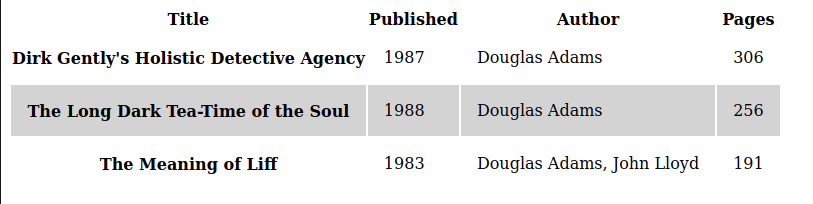
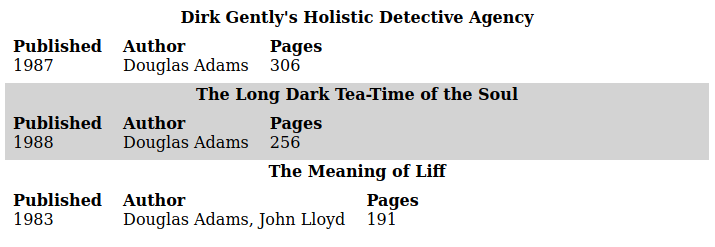
Add new comment