Related Content
Installing G-Mouse GPS Receiver And Reading GPS Data On A Raspberry PI
I was looking to add GPS to my Raspberry Pi (specifically the Clockwork uConsole) and found this USB GPS Receiver with 2m Extension Cable
Clockwork Pi uConsole CM4: A Review
I was doing some research into the Raspberry Pi a while ago and I happened to come across a neat little enclosure for the Raspberry Pi Compute Module 4 (CM4) called the uConsole.
Using The Fingerprint Scanner On Pop! OS 22.04
I work on a couple of ThinkPad laptops (T490 and a P14s) and whilst they have fingerprint scanners I haven't really considered using them. I once attempted to get a fingerprint scanner working in Linux on an old HP laptop and that experience put me off trying again.
Timing Page Responses With Curl
Timing web requests is possible in curl using the -w or --write-out flag. This flag takes a number of different options, including several time based options.
Repointing A Symlink To A Different Location
In Linux, creating a symlink is a common way of ensuring that the directory structure of a deployment will always be the same. For example you might create a symlink so that the release directory of release123/docroot will instead be just current.
Finding My Most Commonly Used Commands On Linux
I'm a proponent of automation, so when I find myself running the same commands over and over I always look for a way of wrapping that in an alias or script.
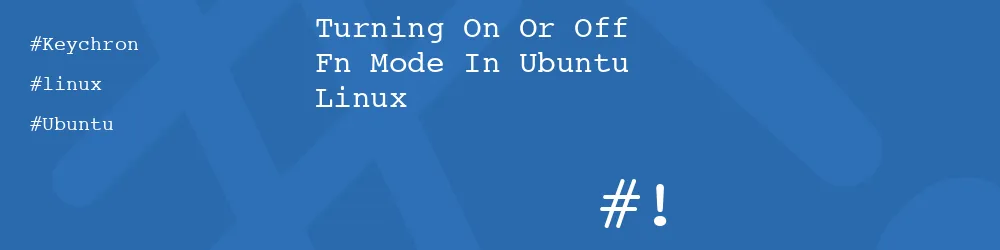
Comments
Thanks, very helpful!
Submitted by JUbuntu on Mon, 10/25/2021 - 23:10
PermalinkGreat thanks!
Submitted by Andrew Norris on Fri, 11/12/2021 - 14:40
PermalinkThanks it worked!
Submitted by Anonymous on Wed, 01/12/2022 - 06:41
PermalinkThank you so much! This worked perfectly (also on a Keychron)
Submitted by alok on Thu, 02/24/2022 - 15:46
PermalinkThanks (keychron k1 se)
Submitted by Jurriaan on Mon, 08/08/2022 - 20:50
PermalinkThanks!
Submitted by Anonymous on Thu, 09/15/2022 - 08:07
Permalinko7
Submitted by philipnorton42 on Sat, 09/24/2022 - 14:25
PermalinkThank you a lot!
Submitted by daulet on Mon, 11/07/2022 - 09:53
PermalinkThanks in advance. What if I want to assign a custom shortcut only to the Fn key? Is that possible?
Submitted by MML1357 on Tue, 01/10/2023 - 21:33
PermalinkMML1357, potentially. You might be able to do something like that with Input Remapper (https://github.com/sezanzeb/input-remapper) to remap the key and Autokey (https://github.com/autokey/autokey) to assign a command to the remapped key.
I haven't tried it, but let me know how you get on!
Submitted by philipnorton42 on Wed, 01/11/2023 - 08:37
PermalinkThanks it worked!
Submitted by Jesús Mendoza on Wed, 03/15/2023 - 16:33
PermalinkThanks, it is my issue
Submitted by khantran on Wed, 05/24/2023 - 16:31
PermalinkDid not work for me. HP Pavilion laptop (2022) with Lubuntu 22.04
Submitted by Aaron on Sun, 08/06/2023 - 20:13
PermalinkIn my openSuse Dell laptop the <Fn>+<Esc> combination switched the default behaviour (function keys are used as the last key), will see later if it survives the reboot..
Submitted by Łukasz on Mon, 06/24/2024 - 15:01
PermalinkThanks, pasted the last 2 code lines into the command line and it fixed the situation automatically after the reboot. There was no need in changing data in files.
Submitted by VaSabi on Thu, 06/05/2025 - 16:11
PermalinkAdd new comment