The Keychron Q13 PRo is a full size keyboard that has wired and wireless capabilities, featuring 106 keys including 5 macro keys and a number pad.
The keyboard features an Alice layout, which means that the board is essentially split into two sections, with each section curved towards the lower middle of the board. The idea behind this is to give the keys a more natural position for the user to type on, preventing wrist stretching.
In a drive to keep typing as much as I do, whilst also not suffering from RSI, I was looking for Alice keyboards, and the Q13 Pro stood out. I have tried split keyboards in the past and didn't really get on with them, so I was curious to know if the sloped design would cause me problems with typing.
I have a few Keychron keyboards now and so I decided to go for another as I know they have good build quality and last a long time. My trusty Keychron K2 still works perfectly after 5 years.
After some deliberations, I ended up buying the keyboard in "shell white", which came with a set of white and grey keycaps, and a couple of accented keycaps for the Esc and Enter keys. I also chose the Keychron K Pro Red switches, which are quiet, linear switches.

Let's look at the features of the board, without getting too into the technical specifications.
Features
The keyboard features a gasket mounted PCB, with two layers of sound absorbing foam in an aluminium case, including gaskets separating the top and bottom parts of the case.
There are 5 programmable macro keys on the left hand side of the board, with a configurable scroll wheel in the upper left hand side. Out of the box, the macro buttons do nothing, but can be programmed to have custom functionality. The wheel changes the volume on the device it is attached to and can be clicked to mute the audio. The scroll wheel can be fully configured to do things like scrolling or zooming via the Keychron Launcher app.
A physical switch gives you the ability to swap between Windows and Mac layouts, although these are fully customisable so you can just use it as a layer selection switch if you wish.
The keyboard features (if you go with that version) KSA profile keycaps, which is standard with Keychron. These keycaps are higher at the front and back of the board, with the top level being 16.3mm high.
The keyboard features full RGB lights, with south facing LEDs. There are a number of different colour changing profiles available and the board comes with a dedicated key to change the effect.
The fully assembled board (with keycaps) weighs 2.3KG, so this is a heavy board. It has rubber feet as well so there is no chance of this keyboard moving around when typing, even with the most furious of angry typing.
Chip in the keyboard has a polling rate of 1,000 Hz over the USB-C connection, or 90 Hz when used over Bluetooth. This means that every keystroke is recorded effortlessly and can handle multiple keys being pressed.
A 4000mAh battery means that Bluetooth lasts for around 100 hours at the lowest brightness setting.
Acoustic Upgrade Kit
Keychron also sell an acoustic upgrade kit for the Q13 Pro, so out of curiosity I also bought this product and installed it. This consists of a couple of layers of foam that you replace the foam inside the keyboard.
Taking the board apart was an easy experience as the case is very sturdy and held together by a set of chunky screws. Fitting the foam took my about 5 minutes and everything went back together again with the minimum of fuss. The idea was to reduce the noise from the inside of the case by dampening the sound generated as the keys bottom out.
To be perfectly honest, the actual difference that it made to the sound of the keys was minimal.
Typing Experience
Typing on the Keychron Q13 Pro is very comfortable experience. They layout of the keys took me just a couple of hours to get used to and by the end of that I was typing at full speed without any problems at all.
The board has two "B" keys, but that makes it a little easier to transition from a normal keyboard as either hand can take care of that letter.
The included keycaps and the Keychron K Pro switches make a great combination.
Conclusion
I really like the Keychron Q13 Pro. I've been typing on this keyboard every day for a period of about 8 months and the experience has been great. The board is quite large on my desk so in order to make room for it and have room to use a mouse I moved my seat over to the left hand side of my desk. It is a heavy keyboard and has rubber feet so it doesn't move around at all.
When comparing it to my Keychron Q3 Pro SE keyboard, which is a similar weight of board, the Q13 Pro looks a little bland. It doesn't have the little touches that the Q3 Pro SE has, like the logo underneath the board, or the insets that give the case some character. This is the only downside of the board really, but comparing it to the Q3 Pro SE might not be entirely fair.
I originally got this keyboard as a side step from the Keychron Q3 Pro SE in an effort to assist my RSI from typing for 8+ hours a day. The inward sweep and split design of the board helped me to move my hands into a better typing position and largely sorted the pain problems I was having.
If you are suffering from RSI on your current keyboard I would highly recommend giving an Alice layout a try. It's the perfect middle ground between familiarity and ergonomics, and can be a jumping off point to split design keyboards.
The included Keychron K Pro Red switches feel good to type on and have a linear feel with a smooth bottoming out point, great for typing on for many hours a day. I can easily type on this keyboard whilst on video calls without the noise of typing drowning out the call.
This keyboard is fully customisable, as long as you find the right set of keys for the board. After a few months of typing I did change the keycaps, but what I needed to watch out for was finding a keycap set that fit the board correctly. The space bar is split into a 3.5 space keycap on the left and 4.5 space keycap on the right, and not all keycap sets have space bars like that. Also, you will want to find a keycap set with two "B" keys, as the keyboard has two of these keys.
By using the Keychron Launcher app I was able to create macro buttons, move keys around, and even tweak the lighting effects quite easily. The app does everything that Via does, but is designed around Keychron products and so will work with all of my Keychron keyboards. What is excellent is that the settings are saved onto the keyboard itself, rather than on the computer. This means that any macro I set is then also available on any other machine I plug the keyboard into.
I also was able to find a wooden wrist rest from a third party supplier, which made typing on the keyboard even more comfortable. I tend to type with my keys over the keyboard, rather than resting on a desk, but the wrist rest certainly helped when I wasn't typing.
Take a look at the Keychron website if you want to get a Keychron Q13 Pro of your own. You can also take a look at the Keychron website for more examples of their keyboards.
Here is a close-up of the keyboard looking from right to left across the red enter key.

A full shot of the keyboard from the left to the right.

Please note that some of the links above are affiliate links and by clicking on them this site gets a small amount of commission.
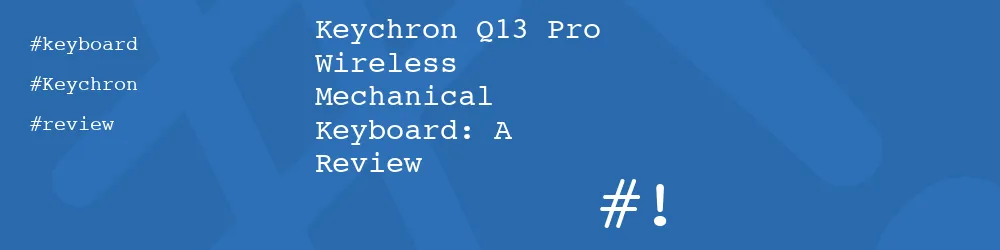



Add new comment