Related Content
Converting Images To The Colour Pallet From The Matrix In PHP
Have you ever noticed the slightly green colouration in the movie The Matrix? The movies are full of different colour pallets, but when inside The Matrix everything gets a slight green colouration.
A Look At Flood Fill Algorithms In PHP
If you have ever used a paint program then you might have used a flood fill algorithm. This is a mechanism by which an area of an image can be filled with a different colour and is normally depicted by a pain can pouring paint.
A Look At Benford's Law
Benford's Law is an interesting heuristic in data analysis. It states that in any large collection of numbers that are created naturally, you should expect to see numbers starting with the number 1 about 30% of the time. The frequency distribution of numbers states that 2 should appear about 17% of the time, down to 9 being seen just 5% of the time.
Protecting A Page From Being Directly Accessed With PHP
I was thinking recently about the number of ways in which I could restrict access to a page using PHP.
The obvious option is to create a user authentication system, but in some situations that is overkill for what is required. If you just want to prevent users from going directly to a certain page then there are a few options open to you.
Generating Colour Palettes From Images In PHP
A common web design pattern is to incorporate an image into the design of the page. This creates a tighter integration with the image and the rest of the page.
The main issue in designing a page around the image is that the colours of the page must match the image. Otherwise this creates a dissonance between the image and the styles of the site.
Validating XML Files With XML Schema Definitions In PHP
XML is a useful format for configuration, data storage, and transmitting data from one system to another. As a human readable format that can be easily read by machines it quickly gained favor in lots of different systems as a mechanism for data storage.






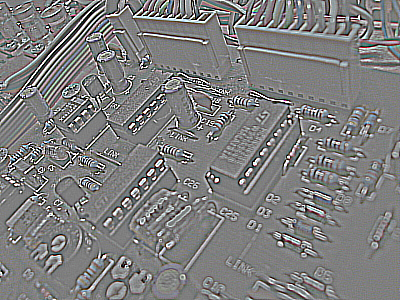





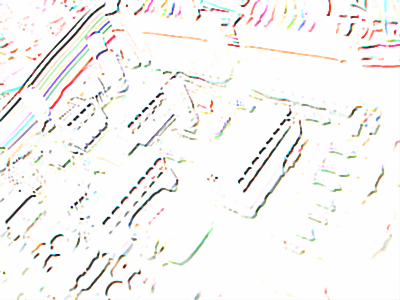
Comments
Submitted by Paul St. Amant on Fri, 02/27/2009 - 03:03
PermalinkSubmitted by Maxim on Sat, 09/06/2014 - 02:25
PermalinkAdd new comment